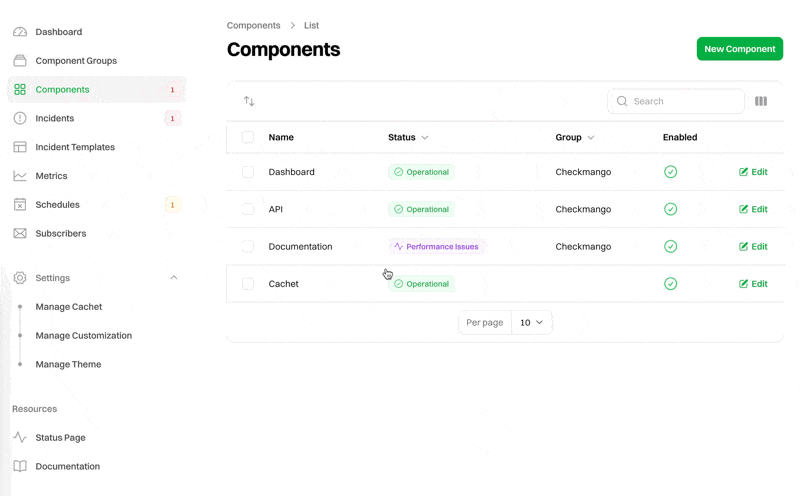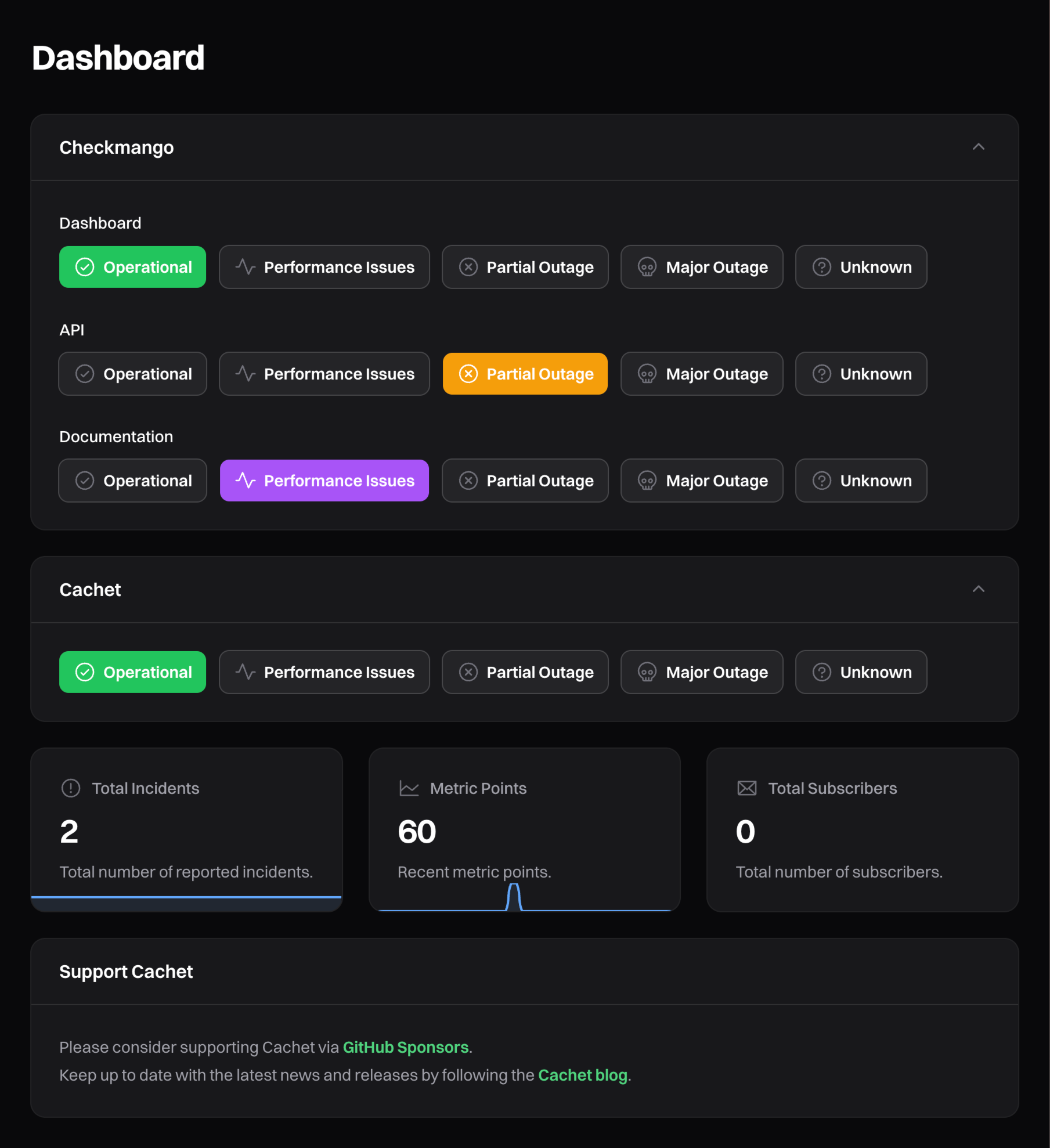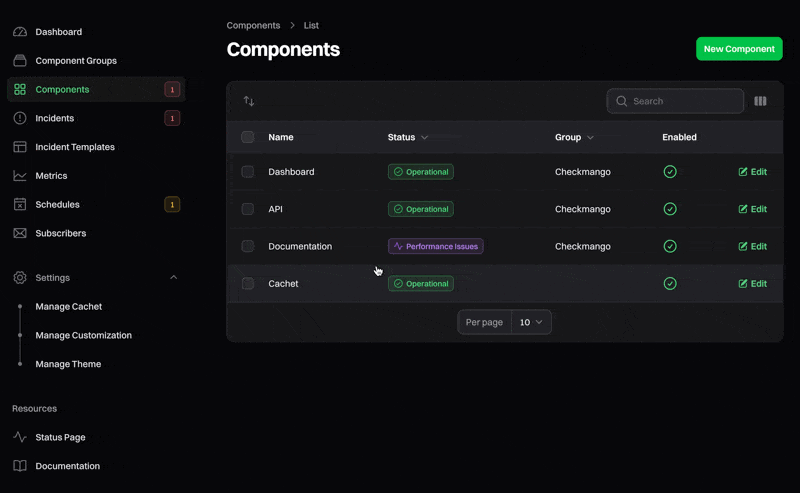- Name: The name of the component.
- Status: The current status of the component.
- Description: A brief description of the component.
- Link: A link to the component, such as a URL to the service.
- Enabled: Whether the component is enabled or not.
Managing Components from the Dashboard
Cachet also provides a simple way of updating your component statuses directly from the Dashboard homepage. Here you can update the status quickly by clicking the appropriate status button rather than navigating through the “Components” page.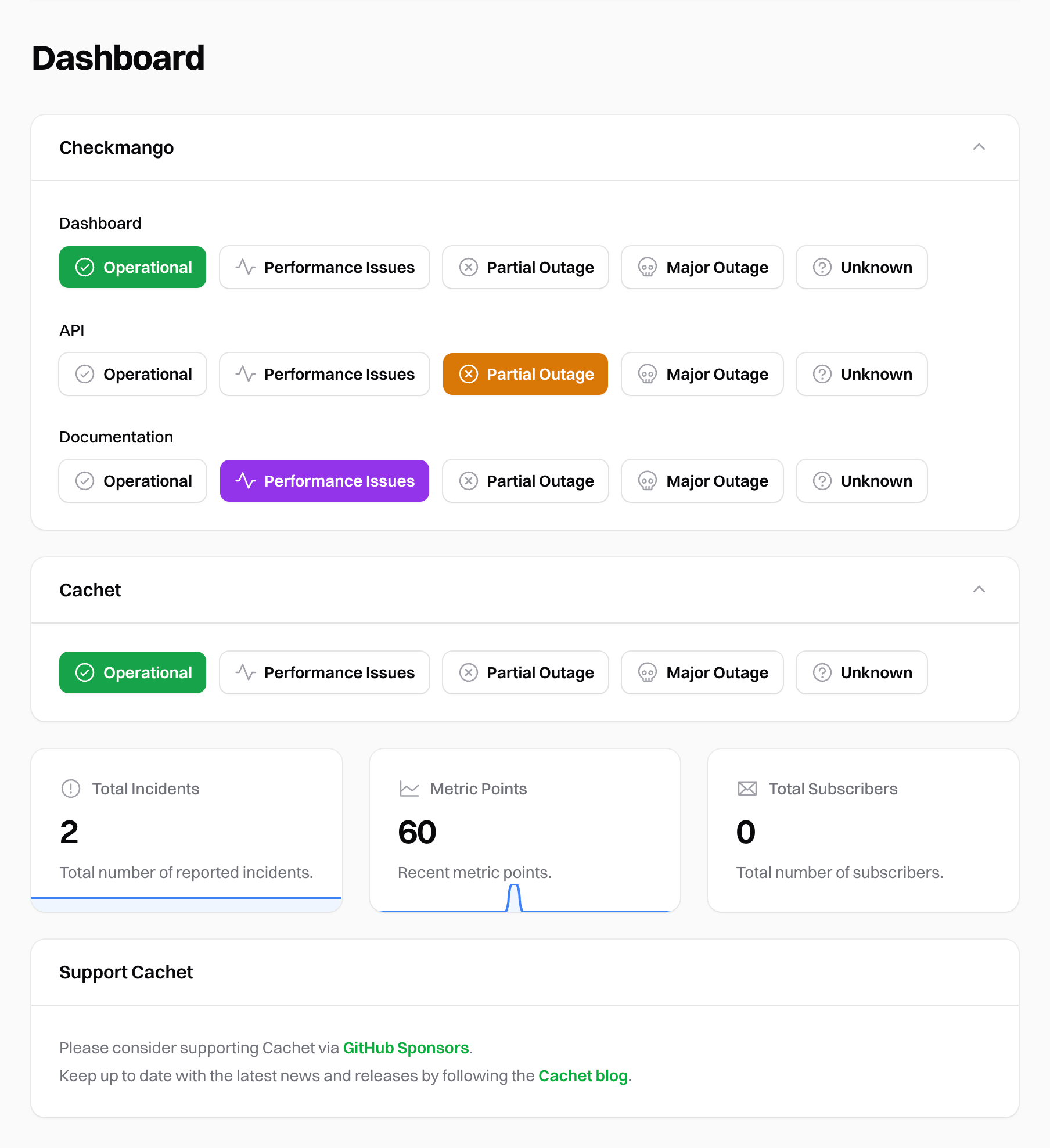
Update Component Statuses
Component Statuses
Components can have one of four statuses:- Operational: The component is working as expected.
- Performance Issues: The component is experiencing performance issues.
- Partial Outage: The component is experiencing partial outage.
- Major Outage: The component is experiencing a major outage.
- Unknown: The component status is unknown.
Component Groups
To help organize your components, you can group them together into component groups. For example, you may have a “Services” component group that contains all of your service components. Cachet will automatically group any ungrouped components together. Ungrouped components are displayed beneath any component groups on your status page.Re-ordering Components
You may reorder components via the dashboard by dragging and dropping them into the desired order. To do this, head to the “Components” page in the dashboard, click the swap icon (up / down arrows) in the top left of the table to activate re-ordering mode, and then drag and drop the components into the desired order. Once you’re happy with the new order, click the check icon to save your changes. Components can also be reordered when editing a component group. The order will remain relative to the specific group.